QuickBooks Desktop’s latest release has addressed the error in reload.sql at line. This error in reload.sql in QuickBooks Desktop pops up when the user tries to open an accountant’s copy transfer file (.QBX). You can update to get this issue resolved, just need to recreate it and then resend the file to the accountant.
Exactly error message…
Eg: C:\O’Harra\O’Harra.qbw will give an error but C:\OHarra\O’Harra.qbw will not.
Error in reload.sql at line. Sybase message: Invalid option ‘On_Error’ — no PUBLIC settings exists.”
Error in reload.sql at line 29886. Sybase message: can not convert hex string to a varbinary
Error in reload.sql at line 25514. Sybase message: Right truncation of string data
Error in reload.sql at line 40454. Sybase message: The file [file_name] is invalid when the disk sandbox feature is enabled for database ‘[database]’
Causes Behind the QuickBooks Reload.sql Error at Line
Several reasons can be attributed to a QuickBooks error in reload.sql at line:
- Portable or Accountant’s copy’s restoration from a remote location or the size of the file is bigger than 3MB.
- Copy of the Portable or accountants is restored over the network.
- Damaged installation of QuickBooks.
- A copy of the Portable or accountants is restored from the damaged folder.
How to Resolve the Reload.sql Error in QuickBooks Desktop
If you see a reload.sql error, it means QuickBooks Desktop is having trouble restoring or opening your company file. To resolve the “Error in reload.sql” in QuickBooks, try creating a new accountant’s copy, restoring the file locally, or using the QuickBooks Install Diagnostic Tool. First, make sure you’re working on the computer that has QuickBooks installed and updated to the latest release.
Solution 1: Restore the File Locally
Step 1: Move the File to a Local Folder
- Create a new folder on your local drive (avoid using external or network drives).
- Right-click inside the folder area, select New > Folder.
- Name the folder (avoid special characters like ! ” # $ % & * + , / : ; < = > ? @ [ ] ^ { | } ~).
- Find your portable company file or accountant’s copy.
- Right-click the file > Copy.
- Paste the file into the new local folder.
Step 2: Open or Restore the File
- Hold Ctrl, then open QuickBooks to access the No Company Open window.
- Select Open or Restore an Existing Company.
- Follow the prompts to open the file you moved.
If this doesn’t work, continue to Solution 2.
Solution 2: Run the QuickBooks Install Diagnostic Tool
- Download and install the QuickBooks Tool Hub.
- Open it and go to Installation Issues.
- Select QuickBooks Install Diagnostic Tool and let it run.
Solution 3: Repair QuickBooks
- Close QuickBooks completely.
- Open the Control Panel > Programs and Features.
- Select QuickBooks, then click Uninstall/Change > Repair.
- Follow the steps and restart your computer once done.
Try restoring the file. If it still fails, continue to Solution 4.
Solution 4: Reinstall QuickBooks
- Close and uninstall QuickBooks.
- Download the latest version from the QuickBooks website.
- Reinstall and activate QuickBooks.
- Try opening or restoring your file.
While Restoring the File, Ensure that the Restoration is Not Done over the Network but Locally
Make sure the user is restoring the file locally and not over the network:
- Open the folder that has the Portable or Accountant’s copy saved.
- Right-click on this file and then select Copy.
- Then, open the C: drive then create a folder with the name QBTest.
- After that Portable or Accountant’s copy file should be pasted into the new folder.
- Then, get the file restored from the QBTest folder.
- Hold the Ctrl key, then open the QuickBooks to get directed toward the No Company Open window.
- Then select Restore or Open the existing company.
- Search through the QBTest folder and try to find the company file that was copied and open it.
Conclusion
To resolve the “Error in reload.sql” in QuickBooks, try creating a new accountant’s copy, restoring the file locally, or using the QuickBooks Install Diagnostic Tool. If the issue persists, repairing or reinstalling QuickBooks may help resolve the error. Ensure QuickBooks is updated to the latest release.
All the steps and solutions mentioned above will help you to resolve the error, but if in case the problem persists, then get in touch with QuickBooks Desktop experts. Experts are a part of the QuickBooks team, who possess complete knowledge of all the technical aspects.
Speak to A Specialist about QuickBooks Software
Headache🥺. Huh, Save time & money with QuickBooks Support 24×7 @ +1-800-892-1352, we provide assistance to those who face problems while using QuickBooks (Support all U.S. & Canada Editions)
--- Support - We provide solutions for the following QuickBooks (Pro, Premier, Accountant, Enterprise, Payroll, Cloud) ---
- Error Support
- Data Import
- Data Conversion
- Payment Solutions
- Upgradation
- Payroll Support
- Data Export
- Software Integration
- QuickBooks Printer Support
- Complete QuickBooks Solutions
- Tax-Related Issues
- Data Damage Recovery
- Installation, Activation Help
- QuickBooks Windows Support
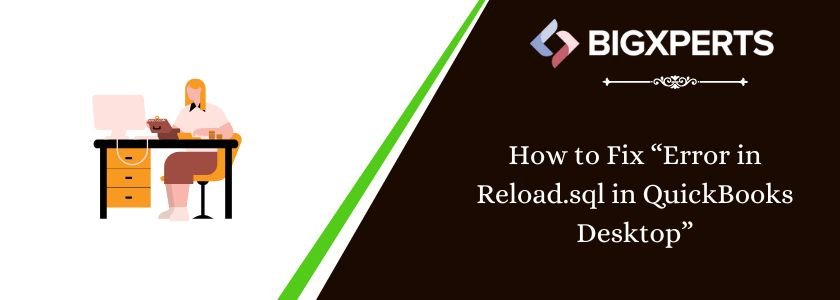
 1-800-892-1352
1-800-892-1352 Chat Now
Chat Now Schedule a Meeting
Schedule a Meeting