The Web Connector tool helps in enhancing QuickBooks functionality. It enables seamless data exchange between QuickBooks and web-based applications. When QuickBooks users try to add the same configuration file twice within the application, the error code “QBWC1039” is usually displayed. Before we talk about how to fix the error QBWC1039 in QuickBooks Desktop, let’s understand what it means.
This error can pop up when users connect an app to QuickBooks Desktop using Web Connector. Different messages might show up when this error happens. Let’s look at these messages one by one:
QBWC1039: Error connecting to QuickBooks. Error message received from QuickBooks was
QBWC1039: If the QuickBooks company data file is not open
QBWC1039: If the QuickBooks company data file is not open, a call to the “BeginSession” method must include the name of the data file
QBWC1039: There was a problem adding the application. Check QBWCLog.txt for details
QBWC1039: This application does not have permission to access the QuickBooks company data file…
QBWC1039: This application has not accessed this QuickBooks company data file before
QBWC1039: Unable to add FileID to company file for this Application
QBWC1039: Unique OwnerID/FileID pair value required
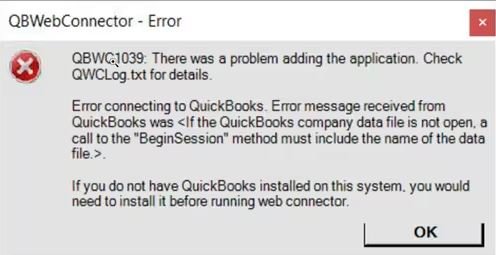
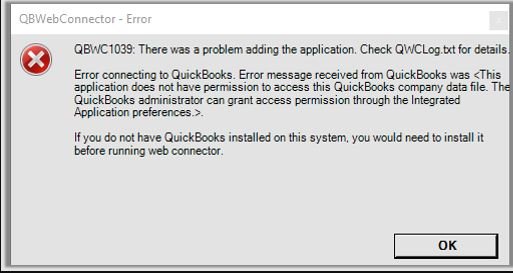
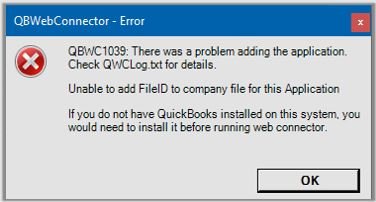
What is QuickBooks Web Connector
The QuickBooks Web Connector (QBWC) is a Microsoft Windows tool that allows web services (web-based applications) and QB Desktop products to exchange data (including QuickBooks Financial Software and QuickBooks Point of Sale). Moreover, Web Connector makes it simple to create and manage apps. You can access all of your apps from one location.
Causes for Web Connector error Code QBWC1039
This QuickBooks Web Connecto error can happen because of a few different reasons.
- Sometimes, when you move or change the place of the QuickBooks company file, this error can pop up.
- If you try to connect a new app to QuickBooks many times, this error might bother you.
- Changing the name of the company file can also cause this error to show up.
- When the company file doesn’t work well with the app, this error can happen.
- If the person in charge of QuickBooks (the boss) doesn’t allow a certain app to work with QuickBooks, you might see this error.
Related Topic: Setup Web Connector in QuickBooks Desktop
Troubleshoot Error QBWC1039 in QuickBooks Desktop
QuickBooks Desktop error QBWC1039 can be resolved by following these step-by-step troubleshooting guidelines:
Step 1: Renaming and Saving
- Open QuickBooks and press F2 or Ctrl + 1.
- Note down where the file is located.
- In Windows, click on File Explorer.
- Right-click the file and choose “Rename.”
- Change the name, press Enter, and confirm with Yes.
- Open QuickBooks, go to File, and open the renamed file.
Step 2: Unique OwnerID/FileID Pair
- Open QuickBooks and download the CP3 tool.
- Use CP3 to select the QWC file location.
- Remove the stamp, confirm, and continue.
- Follow the instructions, then close the tool.
Step 3: Fix Permission Issues
- Sign in as admin in QuickBooks.
- If needed, switch to single-user mode.
- Go to Edit, then Preferences.
- Choose Integrated Application, Company Preferences.
- Uncheck the “don’t allow any application” box.
- In SDK app authorization, pick Yes.
- Allow third-party app access.
Step 4: Run Web Connector When QuickBooks is Closed
- Sign in as admin in QuickBooks.
- If needed, switch to single-user mode.
- Go to Edit, then Preferences.
- Choose Integrated Application, Company Preferences.
- Select the third-party app and pick Properties.
- Allow the app to log in automatically.
- Confirm and choose the user.
Step 5: Update QuickBooks
- Go to the start menu.
- Right-click on the QuickBooks icon and select run as administrator.
- Go to the help menu and choose to update QuickBooks.
- Click on check for updates.
- In the get updates tab, select the option to reset updates.
- Then choose to update QuickBooks now.
- When the download of the update file has finished, exit QuickBooks.
Conclusion
In conclusion, we hope the information we shared here helped you. The solutions we discussed are quite easy, even if you don’t know much about computers or QuickBooks. But if, for some reason, the error QBWC1039 doesn’t go away after you try these solutions, don’t worry. You can contact the QuickBooks Desktop support team. This ensures quick resolution and expert advice.
FAQ
What is QuickBooks Error QBWC1039?
QuickBooks Error QBWC1039 is a little computer problem that happens with QuickBooks. It’s connected to something called QuickBooks Web Connector (QBWC). This error makes it hard for QuickBooks and other computer programs to share important information. This can cause issues with money records and how things work.
What are the common signs of QBWC1039 error?
When this error happens, you might see some things going wrong. Like, the data (information) doesn’t move between QuickBooks and other programs. This can make transactions slow or not work right. Reports might be missing or have wrong information. Sometimes, there are problems with making sure you are the right person to use the programs.
Can QBWC1039 errors cause financial discrepancies?
Yes, QBWC1039 errors can lead to inaccuracies in financial records because of a disturbed synchronization of data. This can impact customer interactions and decision-making.
Is the QBWC1039 error limited to specific QuickBooks versions?
The QBWC1039 error can occur in any version of QuickBooks. It mostly happens when it’s integrated with other applications via the QuickBooks Web Connector. This ensures that QuickBooks, QBWC, and third-party applications are working together.
Speak to A Specialist about QuickBooks Software
Headache🥺. Huh, Save time & money with QuickBooks Support 24×7 @ +1-800-892-1352, we provide assistance to those who face problems while using QuickBooks (Support all U.S. & Canada Editions)
--- Support - We provide solutions for the following QuickBooks (Pro, Premier, Accountant, Enterprise, Payroll, Cloud) ---
- Error Support
- Data Import
- Data Conversion
- Payment Solutions
- Upgradation
- Payroll Support
- Data Export
- Software Integration
- QuickBooks Printer Support
- Complete QuickBooks Solutions
- Tax-Related Issues
- Data Damage Recovery
- Installation, Activation Help
- QuickBooks Windows Support
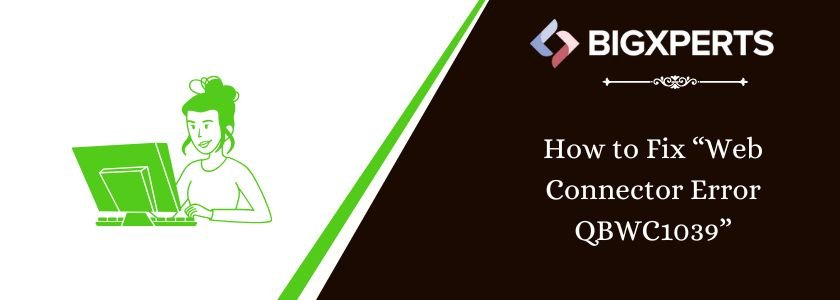
 1-800-892-1352
1-800-892-1352 Chat Now
Chat Now Schedule a Meeting
Schedule a Meeting