You can get the QuickBooks error 15240 when downloading or installing the payroll update. While the error generally occurs during the download process, it may sometimes occur during the installation process too. Further, you may get one of these two error messages – first, the file you specified cannot be opened. Make sure that it is not being used by another program, and the second, an internet connection error.
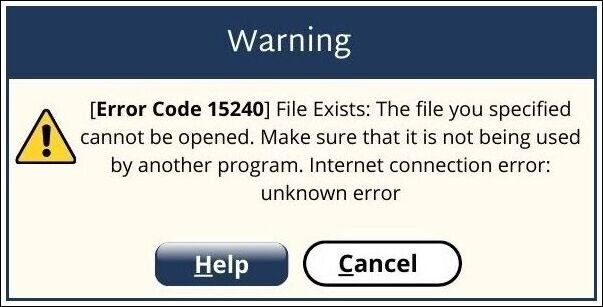
Error: QuickBooks Error 15240
Error Message: File Exists: The file you specified cannot be opened. Make sure that it is not being used by another program. Internet connection error: unknown error
In this post, you’ll learn how to fix QuickBooks payroll update error 15240.
What is Error 15240 in QuickBooks Desktop
Error code 15240 is another QuickBooks Desktop Payroll update error that can happen due to misconfiguration of the Internet Explorer security settings, firewall settings, or system date and time settings. Solutions to perform are to run QuickBooks as an administrator, set the date and time of the system, set Windows permissions to be added for QuickBooks, and check for the firewall or security software settings.
What are the significant causes of QuickBooks Update Error 15240?
- QuickBooks not executing as an administrator
- The wrong date & time in the system
- Outdated payroll
- Inaccurate installation of QuickBooks
- Internet Explorer Security misconfiguration
- Windows files permission issue
- Firewall configuration Settings
- Windows file corrupted
- Damaged data in the Company file
Precautions to Take Before Resolve Error 15240 QuickBooks desktop
1. Create A Backup For the Company File
- Firstly open QuickBooks
- Then click File then Backup company file, then create local backup.
- Now follow the given instructions to create a file backup.
2. Update QuickBooks Desktop
- Close QuickBooks.
- Now Press and hold down the ctrl key from the keyboard. Double-click on the QuickBooks Desktop icon. Once QuickBooks opens on the system then release the keys.
- Then, you will check no company open windows.
- Now click help > Update QuickBooks Desktop.
- Hit the Update Now tab.
- Hit Get Updates.
- Now check if the QuickBooks Update is successful, then click Close.
How to Fix QuickBooks Error 15240
For swift resolution of the QuickBooks error 15240, there are many manual resolutions as suggested by Intuit’s ever-advanced and experienced team of QuickBooks Errors. In most of the cases the first resolution, generally, solves the issue. However, if that does not work, then proceed to the next resolution.
Solution 1: Verify the system date and Time Settings
An incorrect Date and Time in your system might cause the error. So, follow the below instructions to fix it:

- First, open the Control Panel of the system
- To do so, go to the system’s time display and then to the date and time settings
- After that, change the date and time to the correct values
- Select the OK and Apply options as well.
Solution 2: Adding Windows permissions to QuickBooks installation folders

This is the final way, in which you can fix the mistake by adding Windows rights to QuickBooks installation folders by following the instructions below:
- First, close your QuickBooks
- Next, go to C:\Program Files\, and for 64-bit uses, C: Program files (x86)
- now, right-click on the Intuit folder and select properties from the menu
- After that, go to the security tab and select the advanced option
- The user group must be the folder’s owner. If you don’t already own the Intuit folder, you’ll need to get so by following the instructions below:
- On the advanced security settings page, beside the owner name, select change
- Select the check names as well as type users in the enter the object name to select the field
- The next step is to press the OK key
- Sub-containers and objects should also be marked as replacement owners
- Hit the Apply and OK button once you’re done
- On the permissions panel, select the users as well and then select the full control option
- Once again click Apply followed by an OK button
- Try downloading the updates again, and if the problem persists, repeat the procedures above for the following folders:
- C:\Program Files\Common Files\Intuit
- (64-bit users) C:\Program Files (x86)\Common Files\Intuit
- C:\ProgramData\Intuit
- C:\Users\Your User Name\AppData\Local\Intuit
Solution 3: Ensure that you are running your QuickBooks as an Administrator
Many times, you’ll need to access the QB using admin credentials, and if you haven’t logged in as admin, you’ll most likely get an error. You must follow the instructions outlined below:
- The first step is to go to the QB on your desktop and right-click it
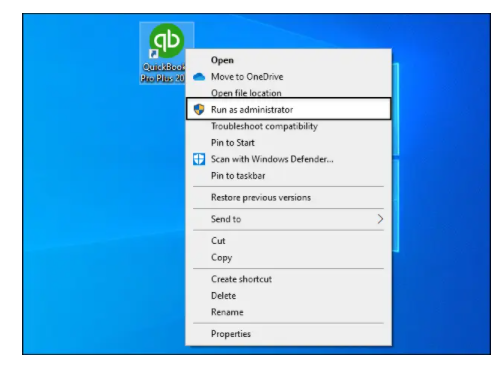
- Then you must choose the Run as Administrator option
- At last, go to the properties tab and then double-check the compatibility for all uses.
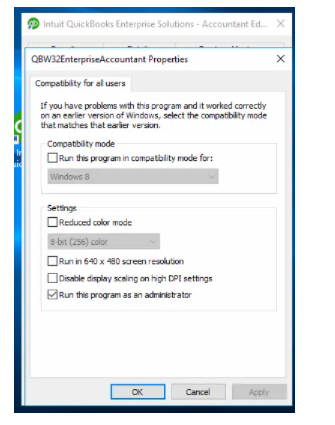
Solution 4: Verify the Internet Explorer Settings
To check Internet Explorer Settings, here are the steps:
- Open your Internet Explorer
- Locate the Internet options
- Click on the Advanced tab and discover below the Security option
- Check SSL2.0 & SSL3.0
- Hit on the Apply and then the OK button.
Solution 5: Check the Firewall
Due to Security reasons, you are using a third-party firewall on your computer, but make sure the following files you have access to go through the firewall.
- For details on how to change the settings and allow QuickBooks to download and install updates, contact the developer of the third-party firewall.
- Also, make certain that the following files have permission to pass through the firewall:
- Qbw32.exe
- Qbupdate.exe
- It’s also a good idea to double-check that ports 80 and 443 aren’t blocked.
Frequently Asked Questions
-
Is there any error code that can be displayed with an incomplete payroll update?
Yes, error codes 15102, 15103, 15104, 15105, 15106, 15107, 15212, 15215, 15222, 15223, 15240, 15241, 15270, 15271, and 15276 can appear with incomplete QuickBooks Desktop Payroll updates.
-
Can you fix error 15240 by switching to Administrator mode?
Yes, you can resolve error 15240 by running in administrator mode. With this, you get the privilege of notifying your system that you are safe while running a specific program.
-
What are the major symptoms of QuickBooks Error Code 15240?
💠Unable to install the advanced update of payroll
💠Payroll is not correctly working
💠Files and folders in Company file corrupted
Speak to A Specialist about QuickBooks Software
Headache🥺. Huh, Save time & money with QuickBooks Support 24×7 @ +1-800-892-1352, we provide assistance to those who face problems while using QuickBooks (Support all U.S. & Canada Editions)
--- Support - We provide solutions for the following QuickBooks (Pro, Premier, Accountant, Enterprise, Payroll, Cloud) ---
- Error Support
- Data Import
- Data Conversion
- Payment Solutions
- Upgradation
- Payroll Support
- Data Export
- Software Integration
- QuickBooks Printer Support
- Complete QuickBooks Solutions
- Tax-Related Issues
- Data Damage Recovery
- Installation, Activation Help
- QuickBooks Windows Support

 1-800-892-1352
1-800-892-1352 Chat Now
Chat Now Schedule a Meeting
Schedule a Meeting