QuickBooks is a robust accounting software for small businesses, with an extensive feature set. Plus, it’s available at a much lower price than other comparable products. QuickBooks Desktop 2022 is the latest release that combines the basic and plus models together. This updated release has many new features and benefits. Employees will work faster and smarter with QuickBooks Pro, QuickBooks Premier, or QuickBooks Mac. In this post, you will read how to download, install, activate, and update QuickBooks Desktop 2022 for Windows or MAC.
New Features in QuickBooks Desktop 2022
Several new features for QuickBooks 2022 are available to help automate and simplify your daily accounting operations.
64-bit advanced processing power
With QuickBooks Desktop 2022, a 64-bit processor may be used to its full capability. With a quicker, more dependable QuickBooks, you may do your accounting responsibilities more quickly.
E-commerce for QuickBooks with Webgility
Track your sales from several online marketplaces, including Amazon, eBay, and Shopify, and have QuickBooks automatically transfer the data. Contribute to streamlining e-commerce management and improving your profitability.
Pay and schedule bills faster
With QuickBooks, you can plan and pay bills via bank transfer, credit card, or debit card. Vendors are paid via physical check or bank transfer.
Bill approval process
Manage the accounts payable with assurance. With configurable bill approval systems that are configurable, you can control cash flow and increase transparency.
Bill entry automation and customized bill payment stubs
Spend less time by having QuickBooks automatically enter bills received via email or the mobile QuickBooks Desktop app. Simply import and evaluate. The set of forms that can be customized in QuickBooks now includes bill payment stubs. Sending confirmation emails to your vendors will help you maintain professional and consistent communications.
Upload documents
Directly uploading documents through the QuickBooks Desktop mobile app will allow you to attach them to transactions more quickly.
Choose from multiple customer contacts
Several customer contacts should be included in your batch emails. Select the appropriate recipients from a list of customer or vendor contacts to send emails more rapidly. Reduce misunderstandings caused by manual email address insertion.
Instant deposit
When customers pay you, you immediately receive the money. Even on weekends, holidays, and late evenings.
Payment links
Send a payment link to quickly and easily collect payments for purchases that don’t need an invoice.
System Requirements for QuickBooks Desktop 2022
Here is some useful information about the needed hardware, software, operating system, and other requirements to run QuickBooks Desktop 2022.
Operating systems
Windows 8.1
After January 10, 2023, Microsoft will stop offering security updates and support for computers running Windows 8.1. Before installing QuickBooks, we advise upgrading your operating system to a supported version for the security of your data.
For additional information, see QuickBooks Desktop no longer supports Windows 8.1.
- Windows 11, 64-bit, natively installed (QuickBooks Desktop 2022 R3 or later)
- Windows 10, all 64-bit editions, natively installed
- Windows 8.1, all 64-bit editions, natively installed
- Windows Server 2019, Standard and Essentials
- Windows Server 2016, Standard and Essentials
- Windows Server 2012 R2, Standard and Essentials
- Windows Server 2012, Standard and Essentials
Note: You must use Windows directly, not through an emulator or virtual environment, in order to use QuickBooks.Database servers
Windows (natively installed)
- Windows Server 2019, Standard and Essentials
- Windows Server 2016, Standard and Essentials
- Windows Server 2012 R2, Standard and Essentials
- Windows Server 2012, Standard and Essentials
- Windows 10
- Windows 8.1
Linux (when using QuickBooks Enterprise Solutions Database Server-only installation)
- OpenSuse Leap 15.1, 15.2
- Fedora 31, 32
- Red Hat Enterprise 8 (RHEL 8)
Browser requirements
Internet connectivity and Internet Explorer 11 (32-bit) are requirements for QuickBooks Desktop 2022.
Hardware and operating system requirements
QuickBooks Desktop 2022 won’t function on a 32-bit version of Windows; it needs a 64-bit version. Learn how to check if you have 64-bit.
- Processor- 2.4 GHz minimum
- RAM- 8GB minimum for 64-bit and 16GB is recommended
- Server RAM requirements
- 1-5 Users: 8GB RAM
- 10 Users: 12GB RAM
- 15 Users: 16GB RAM
- 20 Users: 20+GB RAM
- Disk space
- 2.5GB of available disk space (more space is needed for data files). 60MB of additional software is included with the installation files for Microsoft.NET 4.8 Runtime, which is provided with the installation files.
- Additional requirements for QuickBooks Connected Services services using Intuit Data Protect include.
Note: Solid-state drives (SSDs) are the best place to keep your QuickBooks data file for best performance.Windows
- The Windows version was made in North America.
- When it is set to English, regional settings are supported.
- When hosting many users, the server computer needs administrator rights.
- Natively installed and does not require the use of emulators or virtual environments.
Optical drive
For physical CD installations, a 4X DVD-ROM drive is necessary.
Screen resolution
- Display is designed for up to two extended monitors at 1280 x 1024 resolution or higher.
- Best optimized for the computer’s default DPI level.
Other hardware devices
Here are the supported devices you can use if you use the mobile version of QuickBooks Desktop’s Warehouse Manager:
- Zebra TC20/TC25/TC51 Mobile Computer (Android 4.4 & higher) is advised.
- Mobile Computer Zebra MC40 (Android 4.4 & above)
Additionally supported by QuickBooks Desktop Enterprise 22.0:
- Honeywell Voyager 1602g Pocket Barcode Scanner
- Socket Mobile CHS 7CI
- Symbol CS3070
Software compatibility
Many more apps are integrated with QuickBooks. Here is a list of the most popular apps available to you. At the Intuit App Store, you can also find more.
- Microsoft Office:
- Office 2019.
- Both 32- and 64-bit versions of Office 2016 (including Outlook 2016).
- Both 32-bit and 64-bit versions of Office 2013 and 365, including Outlook 2013.
- Note: Recall that the web version of Microsoft 365 is not supported; only locally installed versions are.
- With Microsoft Outlook 2016–2019, Microsoft Outlook with Microsoft 365, Outlook.com, and other email programs that support SMTP, you can send estimates, invoices, and other forms.
- Microsoft Word 2019, 2016, 2013, or Microsoft 365 (which includes 64-bit) are required for letter preparation.
- Microsoft Excel 2019, 2016, 2013, or Microsoft 365 (including 64-bit) is required for exporting reports.
- Microsoft Outlook 2019 (32-bit), 2016, or 2013 is required for contact synchronization.
- QuickBooks Point of Sale V19.0 and V18.0.
- TurboTax 2021 (Personal and Business).
- Lacerte 2021.
- Pro-Series tax year 2021.
- Quicken 2021, 2020, 2019, 2018, 2017, and 2016.
- QuickBooks Desktop for Mac 2022, 2021, 2020, and 2019.
- Adobe Acrobat Reader: Version 9.0 or later of Adobe Acrobat Reader is needed for Business Planner, Payroll, and reading forms.
- A minimum connection speed of 56 Kbps is required for payroll and other online features and services, with a recommended connection speed of 1 Mbps.
- Gmail, Yahoo Email, Windows Mail, Hotmail, and AOL all support the plain text version, as does Mozilla Thunderbird Email Client.
- Internet Explorer 11
Antimalware and antivirus software compatibility
With the following antivirus and antimalware products, we tested QuickBooks Desktop Pro and Premier 2022, as well as Enterprise 22.0. To get the maximum performance out of these tools and QuickBooks, you might need to change some settings.
Antivirus software
- McAfee
- Avast
- Bitdefender
- Norton
- Kaspersky
- Trend Micro Security
- Webroot
- ESET
- Panda Dome
- Sophos
- Avira
- Symantec
- F-Secure
Antimalware software
- Bitdefender
- AVG
- Malwarebytes
- Spybot
- Emsisoft
- McAfee
- Avast
- Webroot
- ZoneAlarm
- Kaspersky
- F-Security.
How to Download QuickBooks Desktop 2022
- Now select Single or Multiuser mode
- You can also click on the Standard setup link
- Next, choose country, year, and version
- When ordering QuickBooks Pro, Premier, or Mac 2022, you will need to select Pro Plus, Primer Plus, or Mac Plus.
- For QuickBooks accounting and enterprise, choose version 2022
- Click on the Download button
- Save the file
- Go with the installation process as instructed.
Installation Guide for QuickBooks Desktop 2022
After you successfully download QuickBooks, the next step is to install it on your system. Installing QuickBooks is easy and can be done in a few steps.
- Open the QuickBooks.exe file
- Click on Yes when asked for permission
- Then, you will just simply follow the on-screen instructions
- Once you accept the License Agreement, choose the Next Option
- Input your license and product keys
- Click on Next.
Steps to Activate or Register the QuickBooks Desktop 2022
The activation of the QuickBooks Desktop version 2022 can be done in two ways.
Step 1: Using Intuit’s Registration line for activating the QuickBooks Desktop 2022
- To begin with, open the QuickBooks Desktop version 2022 on your computer system once the installation process is over. Go to the top menu of QuickBooks
- After that, you need to click on the Help menu option
- Then, thoroughly go through the options in the menu that drops down and look for QuickBooks; when found, choose it.
- Once done, you now need to press the Ctrl + R and P keys from your keyboard and continue holding them until an information window appears on your screen.
- The information window that thus opens up on your computer screen gives you the information about the details related to your QuickBooks account.
- Having done the above step, search for the registration line of Intuit that you need to contact with the help of this information window.
- During the calling period, provide them with the information they will ask you for.
- After this, they will provide you with a validation code that needs to be noted down and saved by you for further use.
- The final step is to make use of this validation code for the activation or registration of the license in the QuickBooks Desktop version 2022.
Step 2: Performing the Manual Activation of the QuickBooks Desktop 2022 application
- To begin with, you have to launch the QuickBooks application on your desktop.
- Then, head on to the bar located at the top of the QuickBooks Desktop application, hit a click on the Help button, and you will see a drop-down menu.
- Now, you need to choose the option named Activate QuickBooks Desktop from the menu that drops down.
- After this, you will find that a window will appear on your screen.
- From this window, you are supposed to pick out the option named Begin Activation to start the activation process of your QuickBooks Desktop version 2022.
- The next step is going to depend upon the way you buy the license for the QuickBooks Desktop application, and the steps associated with the activation process may vary accordingly at this point in time.
- Then, you are required to enter the inquired information.
- After the successful completion of the activation process and entering the required information, a user needs to make sure to hit the Proceed/Continue button.
- Once the steps related to the activation or registration process are performed, you will receive the corresponding message about the confirmation.
- Finally, you can access the company file in the QuickBooks Desktop version 2022 when you are completely done with the activation process.
Note: The license of QuickBooks Desktop 2022 application can be purchased either from Intuit directly or from a third-party vendor.If you have bought the license indirectly from a third-party vendor
If you have purchased or leased your QuickBooks license from a third-party vendor, you must not forget to do any one of the following:
- Either create a fresh account on Intuit; or
- Sign in to the official website of Intuit using an existing accounting account.
If you have bought your QuickBooks license from Intuit directly
If you have purchased the license of your QuickBooks desktop 2022 application directly from Intuit, then you will be required to provide any of the following information mentioned below:
- Your contact number
- Your email address
- Your zip code
However, one of the easiest ways is to fill in your zip code whenever and wherever asked because it involves minor variations in the number of most possible outcomes.
Updating QuickBooks Desktop 2022
If you don’t update your desktop, you might miss out on bug fixes, new features, updates of layouts and other benefits. QuickBooks is a great accounting software for small businesses, but it can be tough to keep up with the latest functions and upgrades. It’s never too late to switch over if you’re looking for an easier time managing your business finances. You can upgrade the QuickBooks Desktop to the latest version of QuickBooks 2022. Before initiating the steps, ensure that to have a complete backup
Method 1:
- Go to QuickBooks active version and log in to the company file with credentials
- Look on the top left of the screen and click on the file button
- Double-click on the Backup Company option
- Select the option ‘create a local backup tab’
- You will see ‘create a backup window’
- Select the location folder to store the backup file
Method 2:
- Once you open the company files in the advanced version i.e., 2022 for the first time then you will be asked to upgrade the company file to the advanced version
- Ensure the company file will not be operational with the right current version of QuickBooks.
- Before ending the session and selecting an upgrade process, make sure that all users are logged out from the system you intend to upgrade. Follow the given steps below –
- Go to QuickBooks and click on the file option on the screen’s left side
- Click on the Restore Company
- Click on “Open a Company File.”
- Select the Next tab
- If you have a company file instead of just a company file, then click Restore a backup copy
- Click on the backup button
- You can see a window; search for the company file
- When you find the file, then pick it up and open it using the window
- If you’re unable to find an application, use the “Start” option
- Click on File Explorer Window
- Search for the company file with .QBW extension
- Fill in the sign-in credentials as the admin user
- Update now to upgrade your company file.
- The upgrade processing bar will appear on the screen after this.
- The upgrade process will show a successful completion window once completed.
- Click on Done
Last Word
QuickBooks helps your business grow by providing you with an easy-to-use and reliable accounting system that is adaptable and fast. The company releases new features every year to help make your needs easier to handle. The newly released QuickBooks 2022 is a great fit for all your needs. There are special secured features to help you tackle complex accounting tasks. In case you face any difficulty while downloading, installing, or operating, talk to our experts.
Frequently Asked Questions (FAQs)
What Information do I need to install and activate QuickBooks?
Get ready with product details like name, release, version, license number, etc, before installing and activating QuickBooks.
When you do your QuickBooks Download, do you also get payroll Assistance?
When you purchase your QuickBooks software, the License and Payroll feature is available. If you already have a license without payroll then you can add on and pay for it accordingly.
What are the benefits of downloading the QuickBooks Desktop 2022?
💠 It provides customer-oriented software that is easy to use.
💠 Management of taxes gets simplified.
💠 Your work efficiency increases with integrated tools.
💠 You get automatic data back service and security.
What should I do if I am receiving error messages while activating the QuickBooks Desktop 2022 application?
You can encounter error messages when trying to activate your Quickbooks Desktop application, but these error messages can be resolved in the following ways.
Speak to A Specialist about QuickBooks Software
Headache🥺. Huh, Save time & money with QuickBooks Support 24×7 @ +1-800-892-1352, we provide assistance to those who face problems while using QuickBooks (Support all U.S. & Canada Editions)
--- Support - We provide solutions for the following QuickBooks (Pro, Premier, Accountant, Enterprise, Payroll, Cloud) ---
- Error Support
- Data Import
- Data Conversion
- Payment Solutions
- Upgradation
- Payroll Support
- Data Export
- Software Integration
- QuickBooks Printer Support
- Complete QuickBooks Solutions
- Tax-Related Issues
- Data Damage Recovery
- Installation, Activation Help
- QuickBooks Windows Support
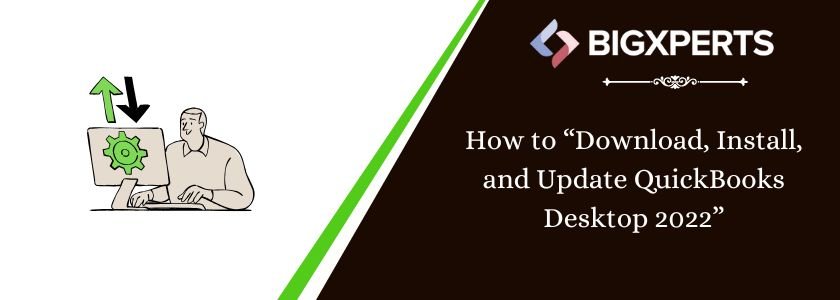
 1-800-892-1352
1-800-892-1352 Chat Now
Chat Now Schedule a Meeting
Schedule a Meeting