PayPal is the widely used payment platform when you have a business spread all across the globe. With QuickBooks becoming one of the most preferred platforms to store and retrieve data, importing PayPal transactions into QuickBooks becomes quite necessary. To import PayPal transactions into QuickBooks, the first preference is always given to the manual operation. However, before checking out the steps to import the PayPal transactions into QuickBooks, let’s explore why manual import is still an alternative when everything can be automated.
When does Manual Import help?
- When you are importing transactions from the last 18 months and not the details before that
- If you are connecting for the first time, remember, you can only import the transaction from the past 90 days
- When the transactions are already marked as exported for the new QB account created.
How to Import PayPal Transactions into QuickBooks
Manual Import
Option I: Using the App Center
- Choose the My Apps option at the top
- Locate the app card with the Sync with PayPal option
- Go to Settings on the Sync with PayPal app card option. You will get a new tab
- From the Manual Import portion, click Run
Option 2: Within QB Online
- Log in to the QB Online account
- In the left section, choose Apps
- Click My Apps
- Locate the app card with the Sync with PayPal option
- Go to Settings on the Sync with PayPal app card option. You will get a new tab
- From the Manual Import portion, select the required date range
- Click Run.
Import Using Connect to PayPal App
- In the left menu, choose Apps
- Look for Connect to PayPal
- Select Get app now
- Check the box with the file to transport
- Click Install
- Select Let’s Do It
- Choose Give Permission
- Enter the email ID linked with the PayPal account
- Click Next
- Log in to the PayPal account
- Click Agree to Connect and give your consent to the sync process
- Choose to return to the platform you are working on once the connection is established.
- Click the respective PayPal bank
- Find your transactions, click Next
- Click on the sales tax rate to be applied to the sales transactions
- Click Next
- Select the date when you wish to start importing the transactions
- Click Done.
Read More: Import Transactions into QuickBooks
Importing PayPal transactions into QuickBooks by using Connect to PayPal will give you permission to edit, match, and categorize transactions in the Banking tab. In short, the data will remain completely accessible to you. Still, if you think you might get stuck or you have already gotten stuck somewhere while following the steps, connect with our expert professionals who are always ready to help and guide.
Speak to A Specialist about QuickBooks Software
Headache🥺. Huh, Save time & money with QuickBooks Support 24×7 @ +1-800-892-1352, we provide assistance to those who face problems while using QuickBooks (Support all U.S. & Canada Editions)
--- Support - We provide solutions for the following QuickBooks (Pro, Premier, Accountant, Enterprise, Payroll, Cloud) ---
- Error Support
- Data Import
- Data Conversion
- Payment Solutions
- Upgradation
- Payroll Support
- Data Export
- Software Integration
- QuickBooks Printer Support
- Complete QuickBooks Solutions
- Tax-Related Issues
- Data Damage Recovery
- Installation, Activation Help
- QuickBooks Windows Support
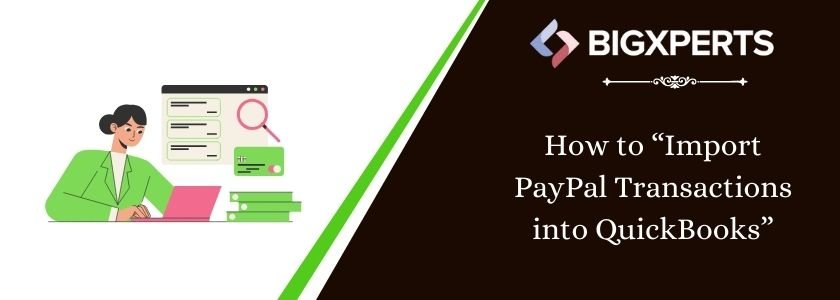
 1-800-892-1352
1-800-892-1352 Chat Now
Chat Now Schedule a Meeting
Schedule a Meeting