Various factors can cause a QuickBooks data file to become corrupt. These can be problems with the hardware or software, sudden system shutdowns, network connection issues, large file sizes, malware/virus attacks, etc. Whatever the cause, being unable to access the file can hinder business operations and even harm data. Fortunately, the following tips can help you avoid QuickBooks file corruption.
What is the QuickBooks Corrupted File Issue?
The QuickBooks corrupted file issue occurs when your company data file becomes damaged or disorganized, making it difficult for QuickBooks to read and process the information correctly.
Your QuickBooks data file is essentially a large database that stores all your financial records. When the file size is small (typically under 200 MB), QuickBooks can easily manage and organize the data. However, as the file grows larger over time, it becomes harder for the software to maintain proper order, which can lead to data corruption or inconsistencies.
How to Recognize QuickBooks File Corruption
You can often detect a QuickBooks corrupt file by reviewing your financial reports. Signs include:
- Mismatched Balance Sheets: When total assets don’t equal total liabilities and equity.
- Inconsistent Report Values: Differences between key reports such as Net Income, Accounts Receivable (A/R), or Accounts Payable (A/P).
If your corrupted QuickBooks company file is linked to other programs (such as reporting or syncing tools), it may also cause issues, including incorrect data syncing or inaccurate reports.
Important Note: QuickBooks includes built-in utilities like Verify Data and Rebuild Data to detect and fix file corruption. However, if you don’t reduce the size of your company file after fixing the issue, the corruption may reappear in the future.
What causes QuickBooks data corruption
When using QuickBooks Desktop, data loss can occur for several reasons. These are a few of the causes of QuickBooks data damage:
- If the system where the company file is stored stops working suddenly, there is a high likelihood of corruption.
- Insufficient storage space and incorrect data entry can lead to corrupted company files.
- Data corruption may have resulted from processes being interfered with by third-party applications.
- It’s possible that some malware meant to corrupt files attacked the application.
What Kinds of Data Damage Errors Can Occur in QuickBooks Desktop?
In QuickBooks Desktop, data damage falls into one of four general categories. They are as follows:
- Damage to Structured Data
Data is stored in tables in a database used by QuickBooks Desktop. QuickBooks Desktop will display errors like Error -6000, -301, or Error -6150, -1006 when there are problems with the table’s contents or their headers. These suggest that the structure of the QuickBooks data may have been harmed. - List Data Damage
List items are used by QuickBooks Desktop to store data on specific attributes. These include, but are not limited to, clients, staff members, suppliers, accounting charts, inventories, and services. List Incorrect sequence, incorrect or redundant entries for unique attributes, or other problems can cause data damage in QuickBooks Desktop. - Damage to Transaction Data
Users occasionally may notice an incorrect open balance or discrepancies between their sales orders and the item history. Transaction data damage is the cause of these mistakes. - Data Link Damage
When links between transactions are broken, errors like these happen. Inconsistencies in the reports could be the result of these broken links. These are challenging to diagnose because the only way to fix them is by manually opening transactions.
How to Fix Data Corruption in QuickBooks
If you suspect data corruption in your QuickBooks company file, follow these steps to repair it safely and effectively:
- Create a Backup of Your Company File
Before making any changes, always create a separate backup or a copy of your data file. This ensures you have a safe restore point in case anything goes wrong during the repair process. - Run the ‘Verify Data’ Utility
Open QuickBooks and run the Verify Data tool. This feature scans your company file for potential corruption or data inconsistencies and lets you know if a rebuild is needed. - Note: Make sure your QuickBooks file is in single-user mode before running the Verify Data process.
- Run the ‘Rebuild Data’ Utility
If QuickBooks recommends it, proceed to run the Rebuild Data function. This tool disassembles your company file data and then reorganizes it properly to correct structural issues. - Verify the Data Again
Once the rebuild is complete, run the Verify Data process again to ensure the corruption has been fixed. - Test the File
Finally, open and run the same reports or transactions that were showing errors earlier.- If the errors are gone, your file is fixed.
- If the issues remain, there may still be damaged or corrupted data that requires deeper repair.
How to Identify Data Corruption in QuickBooks
After completing the Verify Data and Rebuild Data steps, the next task is to check the logs generated by QuickBooks. These logs highlight any errors, damaged transactions, or items causing data issues.
By reviewing this report, you can easily spot which entries are corrupted. Once identified, you can delete or replace those specific items to fix the problem. Continue addressing each issue listed in the log until QuickBooks confirms that your company file is error-free.
Tools to Repair a QuickBooks Corrupted File
The steps to identify and fix these errors frequently depend on the kind of data damage. Here are a few of the methods that are most frequently employed to fix data damage in QuickBooks Desktop.
Using the Rebuild Data Tool
Built into QuickBooks Desktop Rebuild Data Tool can be used to automatically correct small problems with company files. It’s listed under utilities in the File menu. When you click on Verify Data, the tool runs a check for errors. Click Rebuild Now to fix the problem if QuickBooks detects data damage.
Using QuickBooks File Doctor
Sometimes, even after rebuilding the QuickBooks company file, the problem still exists. Or the actual rebuilding process itself takes an unexpectedly long time. This could mean that there are additional factors, such as network problems, or that the data damage may be more severe. Deeper scans can be performed by QuickBooks File Doctor and other tools in the QuickBooks Tool Hub to find and fix data damage and other problems.
How to Prevent Data Corruption in QuickBooks
To reduce the chances of data corruption in the future, it’s important to manage your company’s file size. According to Intuit’s guidelines:
- For QuickBooks Pro or Premier, keep your file under 200 MB.
- For QuickBooks Enterprise, aim to keep it below 450 MB.
If your company file exceeds these limits, here are a few ways to reduce its size and keep your data healthy:
1. Use the QuickBooks File Condense Feature
QuickBooks includes a File Condense tool that helps shrink your file by removing or summarizing older transactions. You can choose one of the following methods:
- Summarize monthly activity: QuickBooks creates journal entries that summarize transactions before a date you select. This approach is quicker but may require some cleanup of your balance sheet afterward.
- Remove transactions before a certain date: This method permanently deletes older data, keeping only recent transactions. It’s more thorough but takes longer because you’ll need to re-enter opening balances and outstanding A/P, A/R, and banking details afterward.
2. Start a New Company File
If your file is very large or has been in use for many years, consider starting fresh with a new QuickBooks file. You can carry over opening balances and key account data. This option provides the most effective file size reduction, though it takes more time and setup effort.
Best Practices for QuickBooks Data Corruptions
According to Intuit guidelines, you should compress your file if it is larger than 200MB for QuickBooks Pro or Premier or 450MB for QuickBooks Enterprise. You can choose from a few options:
- Make regular backups of your company files: While not exactly a way to stop QuickBooks file corruption, this does assist in preventing data loss. By regularly backing up your QuickBooks Company file, you can ensure that if the company file becomes corrupt, you can quickly restore your data. Additionally, it’s crucial to keep a backup copy accessible across multiple sources; this will guarantee that, if one of the backup files is corrupt, you will always have a copy you can restore. You can use Intuit Data Protect to automatically back up your QuickBooks data online or create a backup manually.
- Reduce the size of your QuickBooks file: As you add transactions, your QuickBooks company file’s size may increase significantly. Additionally, the file size grows as the transactions are deleted. This occurs because the transactions are only marked as deleted in the database, leaving the file space where they were stored empty. Large Company files are vulnerable to corruption, which could cause data loss. Therefore, you must shrink the file. This is possible by:
- Establishing a new corporate file
- Utilizing the utility QuickBooks Condense Data
- Removing transactions from the QBW file for a given period to truncate it. Truncation, however, is not a service provided by QuickBooks. You must deliver the file to a third-party vendor.
- Verify Your QuickBooks File: To find any data problems in a Company file, use the built-in “Verify Data” utility in QuickBooks. Running this utility can assist you in identifying any “discrepancies on invoices or bills,” “missing transactions,” “deposited payments not showing up in the “Payments to Deposit window, etc.
- Use the Verify Data tool by performing the following steps:
- Open the QuickBooks Desktop application, select File, and then select Utilities. Click Verify Data.
- When QuickBooks reports that there is no issue with your data, click OK. As a result, you can keep using the QB data file without encountering any issues.
- If the message “Verifying finds some problem with your company file” appears, click View Errors.
- To resolve problems with Company files, click ‘Rebuild Now’.
- Always Update Your Hardware and Software: The company file for QuickBooks Desktop (QBDT) can become corrupt or suffer data loss because of hardware or software problems. Maintaining updated hardware and software is therefore essential.
Ensure that QuickBooks Desktop is updated, either automatically or manually, to the most recent version. Launch QBDT and check the Product Information window to see if you have the most recent release. Install and configure the hardware that QB supports. - Run QuickBooks Desktop through a clean installation: The QB file may be harmed if a clean QuickBooks installation is not performed. You must therefore uninstall the corrupt QB installation.
- Make use of an emergency power supply (UPS Backup): The file can become corrupt if there is a power outage and the system shuts down suddenly while you are entering data into your QuickBooks data file. Use an uninterruptible power supply to fix the problem and guard against damaging QB files from brief power outages. In the event of a power outage, a UPS backup will give you enough time to properly shut down your system, especially in areas where power outages are common.
- Do not use QB over a VPN: Because a VPN connection can be erratic and insecure, using QuickBooks over one increases the risk of data loss. Although you won’t notice the corruption of your QuickBooks file right away, you might later.
Conclusion
QuickBooks company file corruption can disrupt your accounting workflow, but with the right approach, most issues are preventable and repairable. Regular backups, optimized file sizes, and the use of tools like Verify Data and File Doctor can safeguard your data. If your file becomes severely damaged, professional recovery services ensure your financial information stays secure and accessible. Staying proactive with maintenance and security checks is the best way to keep your QuickBooks data safe from corruption in the future.
Frequently Asked Questions
What causes a QuickBooks company file to get corrupted?
A QuickBooks company file can get corrupted due to system crashes, improper shutdowns, large file sizes, disk errors, or data inconsistencies caused by network interruptions or malware attacks.
How can I tell if my QuickBooks file is corrupted?
You may notice missing transactions, incorrect reports, slow performance, or error codes like -6000, -6150, -6189, or H202. You can also use the Verify Data utility in QuickBooks to detect file damage.
Can I repair a corrupted QuickBooks file manually?
Yes, you can use the Rebuild Data tool within QuickBooks or the QuickBooks File Doctor tool from the Tool Hub to repair minor and moderate levels of data corruption.
What happens if the QuickBooks file corruption is severe?
If the corruption is severe and unrecoverable using built-in tools, you may need professional data recovery services or restore the file from a recent backup to avoid data loss.
How can I prevent my QuickBooks company file from getting corrupted again?
To prevent corruption, keep your file size optimized, regularly back up data, avoid sudden program shutdowns, and ensure stable network and system performance.
Does a large company file increase the chance of corruption?
Yes, as the file grows beyond recommended limits (200 MB for Pro/Premier, 500 MB for Enterprise), performance drops and the risk of corruption increases. Regular file condensing helps minimize this.
What tool helps automatically detect and fix QuickBooks file corruption?
The QuickBooks File Doctor tool (included in the Tool Hub) automatically scans and fixes data damage, network errors, and corrupted file components.
Is it safe to restore from a backup when a file is corrupted?
Yes, if your current file is corrupted, restoring from a recent, verified backup is one of the safest ways to recover your data without losing critical transactions.
When should I contact a QuickBooks expert for a corrupted file?
If QuickBooks keeps freezing or giving errors even after using File Doctor or rebuilding data, it’s time to contact Bigxperts QuickBooks Support team for advanced file repair.
Speak to A Specialist about QuickBooks Software
Headache🥺. Huh, Save time & money with QuickBooks Support 24×7 @ +1-800-892-1352, we provide assistance to those who face problems while using QuickBooks (Support all U.S. & Canada Editions)
--- Support - We provide solutions for the following QuickBooks (Pro, Premier, Accountant, Enterprise, Payroll, Cloud) ---
- Error Support
- Data Import
- Data Conversion
- Payment Solutions
- Upgradation
- Payroll Support
- Data Export
- Software Integration
- QuickBooks Printer Support
- Complete QuickBooks Solutions
- Tax-Related Issues
- Data Damage Recovery
- Installation, Activation Help
- QuickBooks Windows Support
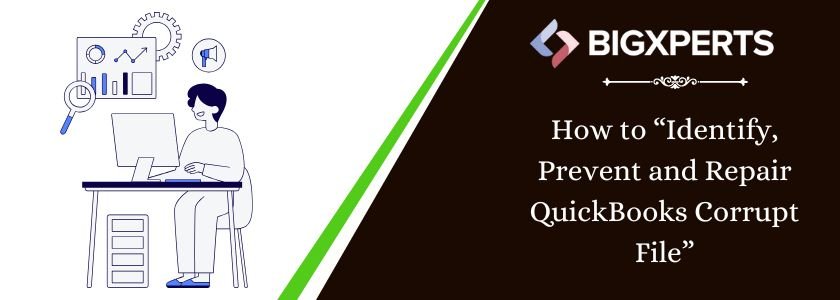
 1-800-892-1352
1-800-892-1352 Chat Now
Chat Now Schedule a Meeting
Schedule a Meeting