Managing payroll schedules can feel overwhelming for any business owner. Luckily, QuickBooks Desktop Payroll or Online Payroll offers a user-friendly feature that makes payroll processing simple. In this article you read how to set up and managing payroll scheduled in QuickBooks (Desktop or Online). It is important to prepare and assign the Scheduled Payroll to pay up all the employees in QuickBooks.
The following are the types of schedules that can be assigned to your employees…
- Weekly- Compensate your employees with salary every week for a particular recurring day of the particular week.
- Bi-weekly- Every two week, pay your employees
- Semi-monthly- pay your employee two times in a month
- Monthly- Pay your employees once a month.
Why do you Need to Scheduled Payroll for your Business
Use pay schedules to pay up all your employees and run the payroll.
This is very crucial when you have more than one employee. Thanks to QuickBooks, you can easily group your all employees as per their pay schedule. This will assist you to handle your payroll easily and make payment processing much more easily.
Whenever there is a delay in the payment of the employees, it creates complications in business functions and thus hampers productivity significantly. Scheduling payroll in QuickBooks helps you to avoid such scenarios in business and boosts the morale of your employees, since they are paid the right amount, at the right time, in the right way.
Related Topic: Run Payroll For One Employee in QuickBooks
How to Manage Schedule Payroll in QuickBooks Desktop
One of the primary tasks of business is to set up properly the payroll schedules in QuickBooks Desktop. These will help you to command your payroll time and set up a consistent payment calendar.
Create a Payroll Schedule
- Go to Employees > Payroll Center.
- From the Payroll Schedule dropdown, select New.
- Name your schedule and choose how often you pay employees.
- Fill out the rest of the fields, then click OK.
- Choose Yes or No to assign it to all employees.
Assign a Payroll Schedule to an Employee
- Go to Employees > Employee Center, and double-click the employee’s name.
- Click the Payroll Info tab, then choose the desired schedule from the Payroll Schedule dropdown.
- Click OK to save.
Update a Payroll Schedule
- Go to Employees > Payroll Center.
- Under Create Paychecks, pick the schedule you want to change.
- From the Payroll Schedules menu, select Edit Schedule, make your updates, then click OK.
How to Use Schedule Payroll in QuickBooks Online
Create Scheduled in QuickBooks is by far one of the finest features in QuickBooks Online Payroll since it will aid you to run your salary payment smoothly.
- To set up a payroll schedule, go to Payroll > Employees, then select an employee.
- In the Employment details section, click Edit.
- Choose an existing pay schedule or click + Add pay schedule to create a new one.
- Set the Pay frequency, Next payday, End of next pay period, and give it a name.
- Optionally, check the box to apply this schedule to future employees. Click Save.
- To update a schedule, click Edit next to the Pay schedule, make your changes, and hit Save.
Related Topic: QuickBooks Scheduled Payroll Dates Wrong issue
Although the above steps may seem tricky at first they can be easily completed. Still, to avoid complications, it is better to hire the services of a professional.
Speak to A Specialist about QuickBooks Software
Headache🥺. Huh, Save time & money with QuickBooks Support 24×7 @ +1-800-892-1352, we provide assistance to those who face problems while using QuickBooks (Support all U.S. & Canada Editions)
--- Support - We provide solutions for the following QuickBooks (Pro, Premier, Accountant, Enterprise, Payroll, Cloud) ---
- Error Support
- Data Import
- Data Conversion
- Payment Solutions
- Upgradation
- Payroll Support
- Data Export
- Software Integration
- QuickBooks Printer Support
- Complete QuickBooks Solutions
- Tax-Related Issues
- Data Damage Recovery
- Installation, Activation Help
- QuickBooks Windows Support
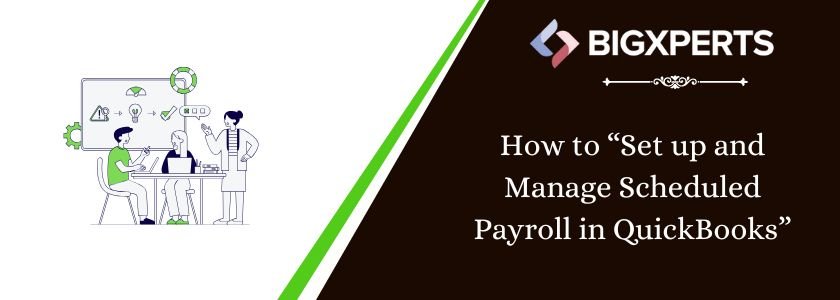
 1-800-892-1352
1-800-892-1352 Chat Now
Chat Now Schedule a Meeting
Schedule a Meeting