To update or upgrade QuickBooks Desktop for Windows and Mac, users must keep a keen watch on the prompt displayed on their screens. It is easier to update to the latest version if you click on the notification. In case you have missed out on that, you can always upgrade it manually.
In this article, you will find a step-by-step guide to automatically and manually use the latest versions of QuickBooks Desktop (QBDT) on your computers. Before you begin downloading the newer version, ensure creating a backup of the company file and a secure internet connection.
How to Upgrade QuickBooks Desktop for Windows?
To upgrade QuickBooks Desktop for Windows, follow these steps:
Step 1: Upgrade Prompt
When a new version is available, you will see an upgrade prompt when opening QuickBooks. Select Upgrade Now to begin the process.
Step 2: Choose to Keep or Replace the Current Version
Click on Keep old version on my computer > Let’s go, if you want to keep the current version. Leave the option unchecked and select Let’s Go if you do not need the old version. This will enable QuickBooks Desktop (QBDT) to be downloaded automatically and get installed and activated as well.
Step 3: Open QuickBooks After the Upgrade
Once the upgrade is finished, click Open QuickBooks to start using the updated version.
Step 4: Restore Upgrade Prompt (if not visible)
You can restore it by following these steps if the upgrade prompt does not appear:
- Open QuickBooks and go to Edit > Preferences.
- Select General and then My Preferences.
- Choose Bring Back all one-time messages and click OK.
- Close QuickBooks and reopen it. Now, a prompt to upgrade your subscription will be displayed.
Step 5: Manual Upgrade with License Info
To upgrade manually, follow these steps:
- Sign in to your Intuit account to get your license information or find it in your QuickBooks purchase confirmation email.
- Open QuickBooks Desktop Manager and enter your license information when prompted.
- Follow the remaining instructions to complete the upgrade.
Step 6: Use Discovery Hub to Upgrade
You can also upgrade through the Discovery Hub:
- Click the Discovery Hub icon next to your profile.
- Select Upgrade to QuickBooks 2024, then click Proceed to Upgrade and Upgrade Now.
- Click on let’s go, after deciding whether or not to keep the older version. It will be downloaded as well as installed in this newer version.
After the upgrade is finished, select Open QuickBooks to start the new version.
How to Upgrade QuickBooks Desktop for MAC iOS?
To upgrade QuickBooks Desktop for Mac, follow the steps given below.
Step 1: Upgrade Prompt
When a new version of QuickBooks is available, you will see a prompt when opening QuickBooks. Ensure you are in single-user mode before proceeding.
Step 2: Download and Install the Upgrade
Click Upgrade for Free and then select Let’s Go. It will be downloaded as well as installed in this newer version.
Step 3: Open QuickBooks
After the upgrade is complete, click Open QuickBooks to start using the new version.
Step 4: Activate or Register the New Version
Once QuickBooks is open, activate or register the new version as prompted.
Step 5: Keep the Old Version
The older version of QuickBooks Desktop is by default saved in the Mac iOS. You will have to option to use between old or new versions.
Steps to Upgrade Using the Help Menu
Use the Help menu to start the upgrade if you don’t see the upgrade prompt when opening QuickBooks:
- Access Help menu: Click on Help > QuickBooks Desktop upgrade.
- Download and Install the New Version: Click on Upgrade for Free > Let’s go. After this, the software will begin downloading and installing its latest version. This will start the download and installation of the new version.
- Open QuickBooks: After the installation is complete, click Open QuickBooks to launch the updated version.
- Activate or Register the New Version: Follow the prompts to activate or register the updated version.
What are the Prerequisites to QuickBooks Desktop Upgrade for Windows and Mac?
To QuickBooks Desktop on Windows or Mac, ensure your system meets the required specifications.
System Requirements for Windows:
- Operating System: Windows 10 (2015 or newer) or later.
- Processor: Intel Core i5 or similar.
- RAM: 4GB or more.
- Disk Space: Sufficient free space to install the software.
- Adobe Reader: Version 11.0 or higher for printing forms.
System Requirements for Mac:
- Operating System: macOS 10.13 High Sierra or newer.
- RAM: 4GB or more.
- Disk Space: Sufficient free space for installation.
Internet Connection:
- A connection speed of at least 3 Mbps is recommended for optimal performance.
Minimum System Requirements:
While QuickBooks may work with lower specifications, it is not guaranteed to offer the best experience. For minimum requirements:
- Windows PC: Windows 8.1 or later, Intel Core i3 processor (2013 or newer), 2GB RAM.
- Mac: macOS El Capitan 10.11 or later.
- Internet Speed: At least 1.5 Mbps.
What Can You Expect from Updating QuickBooks Desktop to 2024?
The QuickBooks Desktop version update differs from upgrading the product’s version in the same way that Intuit frequently releases updates for its various QuickBooks versions, such as 2017, 2018, 2019, 2020, 2021, 2022, 2023, and 2024, whereas this type of update is released only once a year. There are some advantages to updating the QuickBooks Desktop application.
- Updates will be available, improving the data’s security.
- It also guarantees accurate user knowledge.
- By doing this, some common security loopholes and bugs are fixed.
- Some features can be observed when updating QuickBooks, such as real-time tracking of invoice status and improved data files.
- Additional optimization features.
How to Update QuickBooks Desktop to the Latest Release
Update QuickBooks Desktop to the Latest 2024 for Windows
There are various ways to download the QuickBooks Desktop upgrade from the internet. Make sure your connection and internet are both fast. The following are your choices:
Automatic QuickBooks Update Method (default setting):
- (Default setting) Automatic QuickBooks Update Method
- Method for On-Demand Updates
- Launch Download
- Manually updating QuickBooks
After downloading the updates, QuickBooks Updates automatically begins installing all the necessary files in the correct locations and folders on your computer. When you restart QuickBooks the following time, you will get a warning to install the update. For updates to take effect, QuickBooks might also need to be closed and restarted. Installing the update on all computers is necessary if you use QuickBooks in multi-user mode.
Step 1: QuickBooks automatic update method
It’s very easy to install a QuickBooks update using this method. The Intuit server informs QuickBooks directly about the most recent version. When you are not working or using the internet in any other way, the QuickBooks update is then downloaded automatically. This occurs because the accounting software has a default setting that allows it to automatically download updates from an Intuit server. But if you don’t want to update QuickBooks, you can disable the automatic update.
Install and Download Automatic Updates Now
- You must first launch the QuickBooks software before selecting the Help option. Select the Update QuickBooks tab after that.
- After completing that, you must select the Update Now tab on the QuickBooks update screen.
- After checking the Reset update box, the process will proceed by erasing all previously downloaded updates.
- Select the Get Updates icon now.
- To restart the QuickBooks application, the process must be stopped.
How to enable or disable the option for automatic updates going forward:
- Update QuickBooks by clicking the Help menu.
- QuickBooks Desktop Help + Update – Screenshot
- The Options tab in the Update QuickBooks window should then be selected.
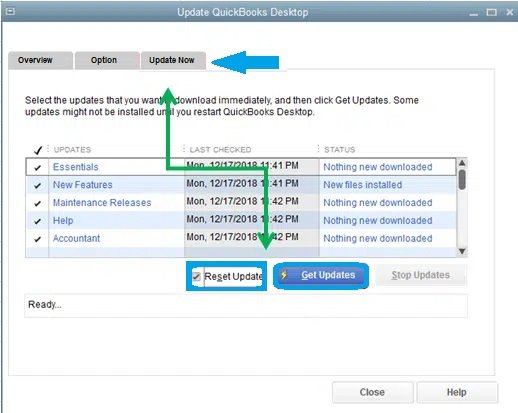
- Update QuickBooks Desktop
- Choose the alternative of your choice. Next, decide whether to enable or disable the option for QuickBooks by selecting Yes or No.
- If you want to enable the automatic update feature, choose the update you want to get and remove any unnecessary updates from the Update section.
- If you choose to disable the option, you will no longer receive any notifications, even if they are present on the Intuit server. This function only serves as a reminder to check for updates and is not a guarantee that one is available.
- Next, click Save, and after that, click Close.
Step 2: Immediate Update Method
You can download the updates using this technique straight from the Intuit server. It can be used at any time and does not require QuickBooks to be running on your computer. Even if Automatic Update is enabled, you can still download updates using this method. Checking for updates at least once a month is advised.
How do I look for updates and install them?
- Open QuickBooks first, then select the Help menu.
- After that, select Update QuickBooks and then Update Now.
- Once you’ve decided which update you want to download, tap Get Updates. In the Update column, you can also see a list of everything that is included in the update. The Maintenance Release link should be tapped. A new page with the update’s changes and improvements will appear.
- Stop using QuickBooks. You will be prompted to install the update the following time you use QuickBooks. The option to download it now or later is available. As soon as the installation is done, restart your computer.
- It is a good idea to reinstall the updates in the order they are displayed, in sequence. It might be difficult to open the company file if you don’t follow the instructions in order.
Step 3: Start Downloading
You can keep downloading and installing the available updates if the update feature is giving you trouble or if you want to install updates using the update feature. It is advised to install QuickBooks Updates using the update feature. If you use multiple copies of QuickBooks, you must make sure to update each copy. If you don’t, you might have trouble opening the company file.
Download updates for multi-user mode for QuickBooks Pro and Premier:
Install updates on every system if you use multi-user mode and are a QuickBooks Pro or Premier user. Connect your computers to the internet, download the updates, and install them. On a networked computer, the update can also be downloaded and then shared.
All users should follow the instructions below to share updates:
- To begin, launch the shared QuickBooks company file.
- No open company files.
- Click “Update QuickBooks” from the “Help menu on the computer.
- QuickBooks desktop updates and the help menu.
- Decide on “Options.”
- To choose “Share Download,” simply click “Yes.”
- Share the updated QuickBooks Desktop screenshot in this manner:
- Click “Save.”
You can distribute the downloaded updates to all computers using the following steps. Once you enable the share option, please be aware that updates are automatically downloaded to the location of your company file. If not, you can locate the updates in the folder or directory where your copy of the QuickBooks software is installed.
Similar Topic: Update QuickBooks Desktop Enterprise to the Latest Version
Update QuickBooks Desktop for MAC to the Most Recent Version
Follow the instructions below to update the QuickBooks Desktop for Mac:
In-Product Update:
- You must hover your cursor over the drop-down menu and choose Check for QuickBooks Updates from the menu that appears.
- The next step is to click Install and Update if a new version is available.
- You might receive a warning asking you to choose Install and relaunch in the following step.
- The QuickBooks for Mac will automatically launch following the update process.
Manual Update:
- You must uninstall the older version and then reinstall the newer version to perform a manual update.
- Then, to reinstall the most recent version, go to the QuickBooks product updates page.
- The installer file must then be downloaded to the PC after choosing the Desktop version as the next step.
- Double-click the downloaded.dmg file now and then drag the QuickBooks desktop icon to the Applications folder to install it.
How to Verify if Your QuickBooks Desktop Is Updated?
It should be noted that updating typically requires a minor change to the database before you update your QuickBooks desktop. These changes prevented the information file from being readable with earlier releases. Make sure you have the QuickBooks desktop patch. You must follow a few of the procedures listed below to determine whether you have the most recent update or not:
- Open the QuickBooks desktop first.
- Then, click the F2 or Ctrl+1 key to display the Product Information window.
- The next step is to verify the most recent release and version.
- Check the QuickBooks release that is available.
Similar Topic: Update QuickBooks Desktop Company Files
Conclusion
Upgrading QuickBooks Desktop on both Windows and Mac includes several methods available depending on your preference. QuickBooks will ensure a seamless transition to its latest version by either choosing the automatic upgrade prompt, using the Discovery Hub, or upgrading manually through the Help menu. Before you start upgrading QuickBooks Desktop, be sure to check your system’s requirements to guarantee smooth installation and optimal performance. By following the steps mentioned in this article, users will be able to enjoy the enhanced features and improved functionality of QuickBooks with ease.
Frequently Asked Questions
What is the latest QuickBooks Desktop release?
The latest release of QuickBooks Desktop is 2024 R‑series (e.g. R6_84 for Windows, R6_4 for Mac). Intuit no longer distributes annual versions–updates are rolled out via in‑product releases.
How can I check my current QuickBooks version and release?
Open QuickBooks Desktop and press F2 (or Ctrl + 1) on Windows, or Cmd + 1 on Mac. The Product Information window shows your current version and release, which you can compare to the latest release listed on Intuit’s support page.
How do I update QuickBooks Desktop to the latest release?
Navigate to Help → Update QuickBooks Desktop, select the Update Now tab (check Reset Update), then click Get Updates. Restart QuickBooks and agree to install when prompted.
Can I enable automatic updates for QuickBooks?
In QuickBooks update settings, click the Options tab and select Yes for automatic updates. This ensures QuickBooks downloads new releases in the background and installs them when you close the application.
Why didn’t my version number increase after updating?
If the version didn’t advance, try resetting updates and downloading them again, ending QuickBooks background tasks (QBW32.exe, qbupdate.exe, etc.), or using the QuickBooks Tool Hub.
How do I upgrade the company file to work with the latest release?
After installing the latest release, open your company file as Admin. QuickBooks will prompt you to back up and convert the file to the newest format. Ensure you have a current backup beforehand.
Do I need to buy a new license to update?
In-product updates (releases) are free for licensed users. However, moving to a newer version (e.g., from 2021 to 2024) requires purchasing a valid license.
Who can help if the update process is risky or fails?
If you’re uncertain about updates, company file conversion, or network configurations, contact Bigxperts. Their certified QuickBooks specialists provide secure remote support to complete updates and resolve issues without data risk.
Speak to A Specialist about QuickBooks Software
Headache🥺. Huh, Save time & money with QuickBooks Support 24×7 @ +1-800-892-1352, we provide assistance to those who face problems while using QuickBooks (Support all U.S. & Canada Editions)
--- Support - We provide solutions for the following QuickBooks (Pro, Premier, Accountant, Enterprise, Payroll, Cloud) ---
- Error Support
- Data Import
- Data Conversion
- Payment Solutions
- Upgradation
- Payroll Support
- Data Export
- Software Integration
- QuickBooks Printer Support
- Complete QuickBooks Solutions
- Tax-Related Issues
- Data Damage Recovery
- Installation, Activation Help
- QuickBooks Windows Support
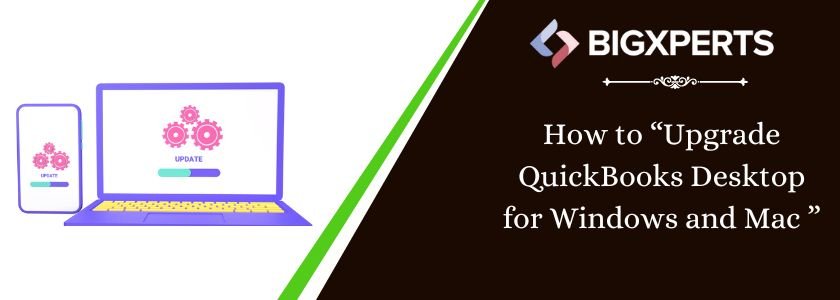
 1-800-892-1352
1-800-892-1352 Chat Now
Chat Now Schedule a Meeting
Schedule a Meeting